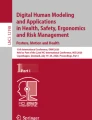Abstract
In the complex and safety-critical environment of the operating room the increasing use of technology and the interactions are significant causes for critical incidents and adverse events. Thus, the usability needs to be optimized, e.g. by enhancing the Human-Machine-Interaction, the workflow and therefore the safety for users and patients. Hence, big companies offer integrated operation room systems, with harmonized safety- and HMI-concepts. Unfortunately, these systems come along with closed proprietary communication solutions. This prevents flexible design for the hospital operator and easy integration of medical equipment from small and medium-sized enterprises. To open this market, a safe and dynamic networking approach of medical devices has been established on the basis of an open communication standard (IEEE 11073-SDC). Within the OR.NET follow-up project ZiMT (Certifiable integrated Medical Technology), a mobile control in addition to the central surgical workstation use concept has been developed. The requirement analysis for the tablet concept considers existing integrated OR systems and the development and evaluation of human-machine interfaces, regarding the usability engineering process as well as related standards (e.g. Machinery Directive 2006/42/EC, DIN EN ISO 9241-110, IEC 62366). The graphical user interface provides inter alia a flexible und workflow-oriented assembly of a function group view. To evaluate the developed concept in comparison to the user interface of the workstation, an interaction-centered usability test with nine participants (surgeons and OR nurses) has been conducted. The results show a comparable effectiveness and efficiency. Moreover, the intuitiveness of the tablet control is estimated to be higher and most test subjects prefer to work with the tablet control.
You have full access to this open access chapter, Download conference paper PDF
Similar content being viewed by others
Keywords
- Human-Machine-Interaction
- Human factors
- Usability evaluation
- Risk analysis
- Integrated operating room
- Dynamic and open surgical network
- Tablet control
- IEEE 11073-SDC
1 Introduction
The technical progress within the last 25 years has fundamentally changed the way medicine and surgery are practiced nowadays. Results of this development are e.g. a better understanding of diseases, higher efficiency, therapeutic results, lower mortality rates and less invasiveness of interventions and treatments [1].
The increasing use of technology in medicine results in even higher demands regarding the usability and safety of medical devices. This development is also reflected in regulatory and normative standards regarding safety, risk analysis and usability engineering in the field of medical technology [2].
One of the consequences for doctors and nursing staff is the increasing Human-Machine-Interaction in their everyday work [2]. Especially in the OR, the complexity of technical equipment is constantly increasing. Surgical procedures are performed by interdisciplinary teams, based on documents from various sources and highly specialized medical equipment from various manufacturers. The technical equipment and deficient usability within of the OR is in these days is a significant cause of incidents and malfunctions [2,3,4].
In order to avoid additional stress on medical personnel and nursing staff through the use of an increasing number of new medical devices, the user interface must be designed to support the work process through system integration and consistent user interfaces [5].
An integrated workstation with a central control unit can help to facilitate the control of a large number of devices. Currently there are only closed, proprietary systems of big manufacturers on the market, which prevent a flexible and open exchange of different medical devices [6].
Within the framework of the OR.NET follow-up project ZiMT (Certifiable integrated medical technology and IT systems based on open standards in OR and clinics) the research and development regarding a safe and open networking of medical devices is continued. The interaction of the devices with medically approved software is an important part of the project. In cooperation with companies from NRW (North Rhine Westphalia), a surgical cockpit is developed in order to centrally control medical devices. As a part of the Workstation a tablet control is being developed, which can be used as a mobile and flexible addition to the central cockpit, shown in Fig. 1 [7, 8].
2 Materials and Methods
2.1 Requirements
The requirement analysis consisting of literature analysis and use process analysis includes additionally considering the principles of dialogue design according to DIN EN ISO 9241-110, a detailed examination of existing user interfaces and systems on the market and an evaluation of tablets, which are used in the medical context. Furthermore, the analysis of the structure and usage process of the existing surgical workstation demonstrator at the Chair of Medical Engineering, trials on existing surgical workstations exhibited at the MEDICA and the results of an online survey (conducted by the Chair of Medical Engineering at the Helmholtz Institute for Biomedical Engineering, RWTH Aachen) influenced the requirements for the tablet control.
On the tablet GUI all functions of the Workstation need to be shown, but on a considerably smaller screen of 10″ simultaneously the virtual buttons therefore need to be of appropriate size (min 13 × 13 mm).
In order to avoid random interaction with the medical devices, e.g. by blood droplets on the screen, a safety concept has to be considered. For some functions, especially when energy is introduced into the body or when the position of devices and components is changed in the OR (e.g. OR table and C-arm), at least one separate confirmation switch must be provided complementary to the touch control. This kind of trigger is necessary in order to avoid endangering the patient, user and third parties. This way, the control complies with the following requirement of the Machinery Directive: “Particular attention must be given to the following points: - the machinery must not start unexpectedly” [9].
Another important aspect is the fast access to various functions. Especially in an emergency it is important to be able to control the corresponding device as quickly as possible, in other words to get to the right screen to operate the required device with as few interactions as possible.
In summary, the following requirements result (see Table 1).
2.2 Tablet Design Concept
The design concept has been developed in several iteration loops. It started out as a structured overview where the properties of different functions and their interactions are displayed and their arrangement on the screen.
Based on that structure and also on the design for the existing workstation a first concept has been developed. That concept has been reviewed and evaluated in accordance with heuristics and criteria-based usability assessment (DIN EN ISO 9241-110). Based on that review the next step of the concept has been developed and after another iteration loop regarding AAMI-HE75 the following concept has been elaborated [10].
Basic Elements.
Figure 2 shows the panel of the OR-lamp. At the top of the screen the status bar is located. In addition to time and date, the patient name, examples for the display of a patient alarm and a device alarm, a navigation field, in which a quick navigation back to a selected workflow is possible, and a status display with battery indicator, WLAN, Bluetooth and more are provided.
The menu bar is located on the left side, where the corresponding buttons can be used to quickly access the control panels of the corresponding category (e.g. the menu item “Surgery” guides the user to the surgical equipment).
The miniature view of the universal footswitch is positioned at the lower left end of the screen below the menu bar. Since the foot switch, developed within the ZiMT project, can be configurated to operate different devices and functions, it is important to see the status of the function and pedal mapping. At the same time, the control panel of the universal footswitch can be called up directly by clicking on the miniature view.
In the lower edge of the control panel (shown in Fig. 2) the page-navigation is shown. If a menu item (on the left) is selected, circle areas appear for navigation between the different pages of the menu item. The number of circles is equivalents to the number of pages that can be found. The page navigation is therefore comparable to a submenu. The momentarily selected page is highlighted in a light color. It is possible to navigate between the different pages either by swiping to the next or previous page or by selecting the circle symbolizing the corresponding page. To facilitate navigation, labels, images or icons can be added to the respective circle area. For example, a small icon of the operating table can be found in the circle that allows navigation to the operating table.
Function Group View.
In the function group view (see Fig. 3), smaller views of the devices can be aligned next to each other on a grid by using drag and drop. There is always a predefined minimum and maximum size of the respective device view that can be aligned to the grid in the group view according to the user’s needs. If the space that is left becomes too small, the device that is added must be placed on the next page. Depending on the device, controlling it is possible directly at the function group view or the window, shown in the overview, is only used to display a current status and allows the access to the device’s control panel more quickly (e.g. the operating table). To guarantee an optimal GUI setup for the surgeons and the anesthetic personnel, information from anesthesia and surgery can be provided in each workstation. In general, the function group overview allows a better overview and faster navigation between the different devices. A navigational shortcut to the different control panels is achieved via zoom-in two-finger gesture, and back to the function group overview via zoom-out two-finger gesture. However, these gestures could not be realized in the prototype yet, therefore the magnifying glass buttons for zooming in and out symbolize them.
Workflow.
Regarding the aim of a safe and intuitive GUI, the workflow of the pre-, intra- and postoperative phases in the OR and clinic has to be considered. In addition to a defined workflow by the networked system, a workflow can be individually generated, adapted or saved during and after completing the planning process for the surgery. This simplifies the work process during surgery – especially for routine operations. Beside of the particular data of the workflow, e.g. name of procedure or preselected device configurations, a short description can also be added to the overview, for example to highlight and explain the special features of the saved workflow more detailed.
If one of the predetermined workflows is selected, the corresponding workflow overview appears (see Fig. 4). There is a start and an end box, between which the individual steps of the operation are provided. Furthermore, milestones for the three parts of the Surgical Safety Checklist are provided during the planning process at the between the various steps.
During the composition of workflows, only devices that were already connected to the surgical workstation can be used. If a device contained in the workflow is not connected when the workflow is activated, an error message is issued and the device concerned is “greyed out” in the corresponding workflow steps, i.e. displayed in significantly lower color intensity and cannot be selected.
If the intended part of the Surgical Safety List has been completed (see Fig. 3), the color of the checkbox icon changes from red to green and the entire box of the finished workflow-step is outlined in green and therefore marked as completed. In addition, the name of the currently shown workflow overview is displayed in the header as well as the user who generated this workflow. As a result the status indicates the current workflow procedure by listing the title, instead of the “back to the current workflow”-button.
The steps of the surgery can be combined individually. For each of them, the relevant devices can be selected and additionally be combined to a function group for that workflow, so that the device selection is reduced to sow only the devices currently necessary for surgery. If required, any devices that may be needed can still be easily accessed in the section for surgical device via menu item “surgery”. The user can then return to the workflow with just one click via the “back to the current workflow”-button in the status bar. In addition to the reduced device selection, presets can be saved for each step for a simultaneous change of several settings. If the user switches from one step to the next or select a new step in the workflow overview, the changing settings need to be actively confirmed. For example, if an operating table preset is stored, the hard button must be held until the preset position is reached and the change thus is confirmed.
Auxiliary it is possible to provide emergency settings parallel to critical steps of a surgery. In this way, a parallel workflow step can be created that is never used in the ideal case, but which triggers a reaction within seconds in an emergency, thus precious time can be saved and action can be taken as quickly as possible.
By providing a workflow, the individual planning of an operation is supported and it is possible to switch easily and quickly between different stages during a surgery. The aim of the shown GUI layout is to create a user-friendly overview by showing only relevant elements, depending on workflows and devices or specific configurations, instead of an overloaded 10″ display with any possible information.
2.3 Usability Evaluation
The developed tablet control concept for the integrated surgical workstation is tested regarding effectiveness, efficiency and learnability using the created mock up. The methods to determine these usability criteria regarding various norms (60601-1-6, 62366, 9241-11, 25062) are described in detail in the results section. Aside from the tablet concept, the existing surgical workstation is used as a comparative GUI to perform defined tasks. The user-centered formative usability tests are carried out in the laboratory of the Chair of Medical Engineering at the Helmholtz Institute for Biomedical Engineering at RWTH Aachen University. The test group consists of nine participants (surgeons and nursing staff) from the Uniklinik RWTH Aachen, who are familiar with the working environment of the OR as well as with GUI such as from smartphones. As a first step, the aim is to generate an understanding and orientation of the navigation between the different dialogues, functionalities, pages and control panels of the GUI. The formative tests are conducted with the intention to identify the strengths and weaknesses of the current concept as part of the development process and to enhance further development. The tablet GUI concept is implemented with Adobe XD [11]. Therefore, the tablet mock up runs on a 5th-generation iPad with 10.1″ display, while the workstation is typically equipped with 22″ touchscreens.
The test framework is divided into four parts, where the subjects must perform three tasks on the GUI and afterwards fill out questionnaires (see Table 2). The walkthroughs are guided and observed by two investigators, who also apply the different evaluation methods.
The four subtasks of the first and second task are identical, only differing by the methods. Furthermore, the learnability can be detected rudimentarily by repeating the four subtasks within the second task. In total five subtasks (1.1, 1.2, 2.1, 2.2 and second paragraph of the questionnaire) are intended to enable a direct comparison of the tablet and the workstation.
The third task includes eight subtasks and is only performed on the tablet. Therein the test subjects have to navigate through the GUI, select different functions and also configurate different parameters, e.g. workflow settings or checkmarks of the Surgical Safety Checklist. To track the eye-movement and every input of the user, the tablet concept is performed on a notebook. Thereby, the test subjects’ focus and reorganization of alerts and changes, e.g. colors or status, as well as their logic of navigation and search for items can be detected [12, 13].
Subsequent to that, questionnaires are employed. Regarding the main objective (design characteristics, structure, color settings and different features of the GUI), customized questionnaires instead of standardized are developed. However, standardized questionnaires as like SUS or NASA TLX served as blueprints [14, 15].
3 Results
3.1 Effectiveness
To identify the effectiveness of both systems, the amount of errors made during the tasks has been counted [16, 17]. An error was assessed when a task was performed in such a way that it could potentially have led to a hazard. While performing on the tablet, a total of three test subjects made an error at task 1.2. Another participant aborted this subtask, due to fear of releasing a dangerous function. In comparison to that, two errors were made on the workstation (1.1). Furthermore, half of the test subjects were not able to fulfill the task 1.2 completely. The thinking aloud method, where test subjects are instructed to think aloud while performing a given task, confirmed the measured data. Most of the participants hardly found specific features on the tablet, e.g. the Mayfield lock for the OR table (1.2). Likewise, they faced difficulties identifying the correct status of this feature on the workstation. Furthermore, they did not find the required settings for the OR lights (1.1), which led half of them to abort the subtask. In conclusion the effectiveness of both systems is comparable.
Regarding the third task, as all subtasks has been passed, a complete effectiveness was determined. By evaluating the eye- and input-tracking, the user’s understanding of the GUI structure and logic was analyzed. The successful identification by the test group of different items at the toolbar and navigation path was investigated.
3.2 Efficiency
The efficiency of both systems has been identified by measuring the time during the test procedure. With the time for completing the second task, a time-based efficiency index can be calculated (see Eq. 1) [2, 17].
-
$$ N = Number \,of\,tasks $$
-
$$ R = number\,of\,test\,subjects $$
-
$$ \begin{aligned} n_{ij} & = results\,of \,task\,and \,user,\,if\,the\,task\,was\,sucsessfully\,completed\,n_{ij} \\ & = 1,\,if\,not\,n_{ij} \, = \,0 \\ \end{aligned} $$
-
$$ \begin{aligned} t_{ij} & = {\text{time the test subject j needed to complete task i}}. {\text{If the test subject was not able to complete the task}}, \\ & {\text{the time is used at which the test subject aborted the task}} \\ \end{aligned} $$
Comparing the overall average of all test subjects at the second task, both systems showed similar results (see Fig. 5).
Another method to evaluate the efficiency is to generate a characteristic number [17]. Therefore, the workarounds of the subjects are compared to the minimum required steps to pass the task. This keyfigure gives an idea if the test subjects could avoid unnecessary steps, where a score of zero presents perfect efficiency, independent from the overall required steps of both systems. The results of the calculation (see Eq. 2) are shown in the next paragraph.
3.3 Learnability
Within the subsequent second task, which is similar to the first, potential learning effects can be identified. Therefore, the characteristic numbers of both tasks for each system has been compared (see Fig. 6). As a conclusion, the average numbers indicate a given learnability of both systems. However, the high tendency to avoid any workaround, especially by operating the workstation, presents a high efficiency of both GUI.
3.4 User Satisfaction
In the questionnaire different panels, control elements, their navigation and their usage are assessed by the test subjects. As a conclusion, the majority of the test subjects valued those items at a neutral to good range, but for some questions the variance was high. Concerning the direct comparison of both systems, the test subjects experienced a more intuitive and easy to use GUI by operating the tablet concept. However, the safety of both was rated similar.
Furthermore, specific design proposals are rated. For example several colors were used in the prototype each for a different device, so the participants should evaluate the assignment of these (see Fig. 7). As a result, none of the subjects was bothered by the color selection and more important, almost half of them found it useful.
When asking for the chosen tablet size, most of the test group found 10,1″ reasonable (Fig. 8). This could also be confirmed by the thinking aloud method at the previous tasks, as everyone were satisfied with the tablet size. The surgeons of the test group appreciated the possibility, to operate different devices or retrieve information on the tablet by themselves. Therefore, they favored a mobile and configurable device as the tablet over the workstation for their daily usage.
During the test and subsequent discussion, some of the participants mentioned satisfying but also critical thoughts:
-
A tablet can be an additional equipment to the workstation, with the advantage to be used by the surgeons, especially when unsterile OR staff (e.g. operation department assistants) are missing and a function needs to adjust immediately.
-
Tablet does not require much space, but needs an option to be mounted (e.g. for the nurse table).
-
Concerned about a solid sterile solution (must be maintained during the entire operation).
-
Tablet should provide more functions for the OR-room and connection to the clinical data system.
4 Discussion
Two different GUI concepts to operate an integrated OR system have been compared, the developed tablet concept against the regular touchscreen control of the surgical workstation. The results show overall t comparable effectiveness and efficiency. Although the majority of the test subjects fulfilled the given tasks, usability gaps are revealed, e.g. locating and selecting the correct functions at times. The user satisfaction (while operating the tablet GUI) is rated partially higher, which is mainly substantiated by the provided configurable function group view. As the subjects were able to handle the repeated tasks more efficient, a possible learnability of both systems is indicated. It should be mentioned, that the whole test procedure took approximately 45 min per test subject. Thus, the learning effects may be caused by short-term memories. Some of the participants state, that the use of GUI in medical context, e.g. the OR, requires an acclimatization period. Beside of the test group size (n = 9), further limitations have to be taken into account. All test subjects work at the same clinic and the demo OR test environment at the laboratory does not represent real clinical OR conditions. Furthermore, the eye- and input-tracking method did not provide a complete dataset of any procedure made by the subjects. Nevertheless, an insight how the participants used the tablet concept has been given.
Regarding common integrated OR solutions, there are only a few concepts of integrated mobile touch-devices. Thus, manufacture-independent approaches should be the future aim. As a conclusion of the evaluation, a further development of the tablet concept as an additional operating device within the central workstation approach should considered.
5 Conclusion
In this paper, the development of a concept for a safe and usable GUI for an OR tablet device is illustrated. The evaluation showed similar effectiveness and efficiency compared to the touch display of the surgical workstation. Hence, the possibility of scaling down the 22″ GUI to a 10″ display has been approved, involving modifications regarding the interface design. A high degree of acceptance towards the tablet concept has been observed, which indicates an advantage of multiple controls for the workstation (central touch unit and mobile devices). In addition, weaknesses of the current concept have been identified as well. Further investigations concerning the understanding and acceptance of the clinical usage of graphical user interfaces by surgeons, anesthetics and other OR personnel are mandatory. Furthermore, evaluations regarding learnability have to be considered.
Another important issue is to provide an optimal procedure to configure the interface and the workflow. The evaluation suggests a systematic processing of the workflow data as well as a requirement analysis on how to implement and visualize the data on the GUI. Furthermore, the subjects favor to configure or adjust special checkmarks of the workflow by themselves.
References
Lemke, H.U., Berliner, L.: Systems design and management of the digital operating room (No. S1) (2011). https://link.springer.com/content/pdf/10.1007%2Fs11548-011-0608-y.pdf. Accessed 09 Jan 2019
Backhaus, C.: Usability Engineering in der Medizintechnik-Grundlagen Methoden Beispiele. Springer, Heidelberg (2010). https://doi.org/10.1007/978-3-642-00511-4
Rockstroh, M., et al.: From SOMDA to application - integration strategies in the OR.NET demonstration sites. Biomed. Eng. Biomed. Tech. (Berl) 63(1), 69–80 (2018)
Blaar, M., et al.: Bottlenecks and needs in human-human and human-machine interaction - a view from and into the neurosurgical OR. J. Biomed. Eng. Biomed. Tech. 61(2), 135–146 (2015)
Janß, A., Benzko, J., Merz, P., Dell’Anna, J., Strake, M., Radermacher, K.: Development of medical device UI-profiles for reliable and safe human-machine-interaction in the integrated operating room of the future. In: Proceedings of the 5th International Conference on Applied Human Factors and Ergonomics, pp. 1855–1860 (2014)
Mildner, A., Janß, A., Dell’Anna-Pudlik, J., Merz, P., Leucker, M., Radermacher, K.: Device- and service profiles for integrated or systems based on open standards (Current directions in biomedical engineering No. 1) (2015). https://www.degruyter.com/downloadpdf/j/cdbme.2015.1.issue-1/cdbme-2015-0128/cdbme-2015-0128.pdf. Accessed 10 Jan 2019
Rockstroh, M., et al.: OR.NET: Multi-perspective qualitative evaluation of an integrated operating room based on IEEE 11073 SDC (No. 8) (2017). https://link.springer.com/content/pdf/10.1007%2Fs11548-017-1589-2.pdf. Accessed 11 Jan 2019
Janß, A., et al.: Extended device profiles and testing procedures for the approval process of integrated medical devices using the IEEE 11073 communication standard. J. Biomed. Eng. Biomed. Tech. 63(1), 95–103 (2018)
Directive 2006/42/EC of the European Parliament and of the Council of 17 May 2006 on machinery, and amending Directive 95/16/EC (recast), The European Parliament and the Council of the Euro- Pean Union (2006)
ANSI/AAMI HE75:2009/(R), Human factors engineering – Design of Medical Devices (2013). my.aami.org/aamiresources/previewfiles/he75_1311_preview.pdf. Accessed 10 Jan 2019
Adobe XD. https://www.adobe.com/de/products/xd.html. Accessed 12 Jan 2019
Majaranta, P., Bulling, A.: Eye tracking and eye-based human–computer interaction. In: Fairclough, S., Gilleade, K. (eds.) Advances in Physiological Computing. HIS, pp. 39–65. Springer, London (2014). https://doi.org/10.1007/978-1-4471-6392-3_3
Eyetracking Software. https://www.eyesdecide.com/. Accessed 12 Jan 2019
Sarodnick, F.; Brau, H.: Methoden der Usability Evaluation: Wissenschaftliche Grundlagen und praktische Anwendung (2016)
Brooke, J.: SUS: ar retrospective. J. Usability Stud. olumen 8(2), 29–40 (2013)
Wiklund, M., Kendler, J., Strochlic, A.: Usability Testing of Medical Devices. CRC Press, Boca Raton (2016)
Tullis, T., Albert, B.: Measuring the User Experience: Collecting, Analyzing, and Presenting Usability Metrics. Elsevier (2013)
Acknowledgments
This research work has been funded within the project “ZiMT - Certifiable Integrated Medical Technology and IT Systems based on Open Standards in the Operating Room and Hospital” (State of North-Rhine Westphalia and the European Commission - European Regional Development Fund (EFRE); grant no.: EFRE-0800454).
Author information
Authors and Affiliations
Corresponding author
Editor information
Editors and Affiliations
Rights and permissions
Copyright information
© 2019 Springer Nature Switzerland AG
About this paper
Cite this paper
Hemmeke, J., Krumholz, P., Janß, A., Radermacher, K. (2019). Development and Evaluation of a Tablet-Control for a Surgical Workstation in the Open Integrated Operating Room. In: Duffy, V. (eds) Digital Human Modeling and Applications in Health, Safety, Ergonomics and Risk Management. Human Body and Motion. HCII 2019. Lecture Notes in Computer Science(), vol 11581. Springer, Cham. https://doi.org/10.1007/978-3-030-22216-1_30
Download citation
DOI: https://doi.org/10.1007/978-3-030-22216-1_30
Published:
Publisher Name: Springer, Cham
Print ISBN: 978-3-030-22215-4
Online ISBN: 978-3-030-22216-1
eBook Packages: Computer ScienceComputer Science (R0)