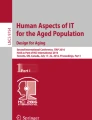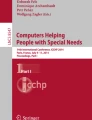Abstract
Tangible systems are used for cognitively impaired persons to support activation of users’ cognitive processes and to facilitate the understanding of according tasks. Motivated by the research results, a combined tangible and distributed user interface was realized by means of which users can navigate through and interact with a web form. The work is based on an existing accessible web form (AWF) that is to be filled out cooperatively by cognitively impaired and by cognitively non-impaired people assisting them. As proof-of-concept, Sifteo cubes were used that enable the user to interact with a system by pressing a cube’s display, by tilting, shaking or flipping a cube, or by placing cubes side by side. In terms of an inclusive design the resulting AWF-Cube prototype was developed and evaluated by a user test with cognitively impaired people. They judged the use of the cubes to be simple although some problems were encountered. The results indicate that the participants understood the navigation and interaction concepts and do not have problems in switching their attention between the AWF main interface and the cubes at the right time.
You have full access to this open access chapter, Download conference paper PDF
Similar content being viewed by others
Keywords
1 Introduction
A tangible user interface (TUI), according to Fishkin [5], is broadly characterized by some input event caused by a user’s manipulation of a physical object, and a computer system processing the event and providing feedback via a change of the object. The mapping between the physical object and the digital information or function enables new ways to human-computer interaction to overcome some of its current limitation. Different approaches have been concentrating on tangible interfaces especially for cognitively impaired people. The research mostly aimed at the application of a tangible interface for a cognitive training. The ASPAD (“Augmentation of the Support of Patients suffering from Alzheimer’s Disease and their caregivers”) project started explore the impact of employing tangible interfaces and robot programming tasks as a method for cognitive training (Demetriadis et al. [1, 2]). Furthermore, already in 2004 Sharling et al. [13] reported on a research of employing the “Cognitive Cubes” system. The authors summarized that tangible systems may offer a reliable and valid diagnose and cognitive training technological tool. This motivated the work presented in this paper, i.e. to investigate a tangible UI for cognitively impaired people. The resulting UI, moreover, is also a distributed UI (DUI) since several interactive cubes extends an existing web form. A DUI is a UI whose “components are distributed across one or more of the dimensions input, output, platform, space, and time” (Elmqvist [4]).
The combined TUI/DUI presented in the following is built upon a former project (Rupprecht et al. [11, 12]) on the development of accessible web forms for people with dyslexia caused by cognitive impairments. The main objective had been to support understanding and interacting with a form in spite of cognitive impairments. The resulting accessible web forms (AWF) are used cooperatively in counseling interviews for planning their real life inclusion. The impaired people, also called clients, should work with the AWF as autonomously as possible. The other interview participants, referred to as assistants, provide help such as entering resulting data or pointing to navigation possibilities.
The general goal of our follow-up work is to enhance accessibility and to avoid situations in which assistants needlessly dominate the cooperation because they are operating the keyboard and mouse. A first step was done within the AWF-Cube project. Its basic idea was to enable navigation by interactive, tangible cubes on the one hand aiming at a more clear separation between form and navigation concepts. On the other hand, the clients should be supported to interact with the form in a more self-determined way by means of the cubes. In terms of an inclusive design (cf. Rupprecht et al. [11], Dubuc & Edge [3] or Newell [10]) clients should be involved as early as possible. Hence, a first prototype was realized even though with limited functionality. It uses Sifteo cubes (Merrill et al. [9]) that are 1.5-inch cubes with full-color, touch-sensitive screens functioning like a single button. A user can also interact with a system by tilting, shaking and flipping a cube, or by placing cubes side by side. We decided on the cubes because of their interaction possibilities in spite of their limitations, particularly caused by the small screen size reducing accessibility. A further advantage was that we got cost-efficiently early feedback from the clients.
In the remaining of this paper the work related to our approach is presented (Sect. 2). Afterwards (Sect. 3) the specific accessible web form the AWF-Cube prototype is based on is introduced, but only the features as relevant to the AWF-Cube are explained. In Sect. 4 the AWF-Cube prototype is introduced, namely the re-design as relevant for the subsequent presentation of the conducted user study in Sect. 5. The paper ends with a conclusion containing a discussion of the results and future work (Sect. 6).
2 Related Work
TUI and DUI are, besides the implementation of assistive technologies (Dubuc et al. [3]), generally researched for people with impairments in different directions. In Sitdhisanguan et al. [14], e.g., a tangible application for training shape matching skills for autistic children is proposed. The TUI is based on wooden, shaped blocks and a semi-transparent glass table top detecting the block laid on it. After a geometric shape is displayed on the table the child has to place the right tangible shaped block on it. Results of user studies show that the TUI is easier to use than a WIMP interface for the same application. Furthermore, the children learned more shapes with the TUI training system than with a conventional one using non-digital training artifacts. The TraInAb system (Guía et al. [6]) is a set of interactive games to train cognitive skills of people with intellectual disabilities. The UI is made up of a mobile device and smart objects, i.e. everyday physical objects using IR technology, and a main interface displaying the graphical game content. Interaction with the game takes place by moving an object closer to the mobile. Clients participating in the evaluation were highly motivated and interested in the system. The TUI of Virtual Kitchen (Hilton et al. [7]) is similar but this time physical objects became smart objects. The purpose is to train in stroke rehabilitation everyday tasks safely.
The Tangible Virtual Kitchen (Hoang et al. [8]) was created to support the rehabilitation of Alzheimer’s patients. The task setting is very similar to that of the former Virtual Kitchen but the smart objects are replaced by Sifteo cubes. Each cube displays an object associated with the tasks, e.g. a coffee machine or a cup, while an action cube, showing a hand, serves users to transfer objects from cube to cube. The system’s evaluation is postponed to follow-up work. PhysiCube (Vandermaesen et al. [15]) is a game-based system using Sifteo cubes to provide motivating physical training for the upper limbs rehabilitation for patients with physical disabilities. Therapists involved in the study showed appreciation for PhysiCube and would use it once the effectiveness for physical therapy has been shown. The purpose of Cognitive Cubes (Sharlin et al. [13]) is cognitive assessment and training. Plastic cubes (all 2 inch/edge) can be interconnected, forming both a physical shape and a network topology. The user has to build 3D shapes shown on a screen by means of the cubes. Results of user studies prove the benefit of the spatial TUI over conventional assessment and training systems.
The above mentioned approaches show directions of TUI and DUI applications to realize assistive technology or to support clinical diagnosis and therapies. The AWF-Cube, however, extends a UI by tangibles for the purpose of enhancing the inclusive design of a web form used by cognitively impaired people. The UI, besides the tangibles, is based on a main interface displaying the AWF, comparable to TraInAb and Virtual Kitchen. In spite of the two but as in the Tangible Virtual Kitchen and PhysiCube systems, the AWF-Cube prototype uses Sifteo cubes. Similarly to most of the mentioned related work, a user test was conducted with people of the target group. A common result is that the TUI system is enjoyable and attractive.
3 The Accessible Web Form
The tangible and distributed UI presented in this paper is a follow-up work of a former project on developing accessible web forms (AWF) [12]. Each of the resulting AWF implements an ICF based instrument. The International Classification of Functioning, Disability and Health (ICF) [16] is used as a classification of the health components of functioning and disability. Its purpose is to measure skills and limitations at both individual and population levels. An example of such an assessment is the question whether a person can carry out the coordinated tasks and actions of eating food that has been served (ICF Item d550: Eating). The ICF is applied to health-related domains such as rehabilitation, clinic care or planning central aspects of the participation in daily life.
The focus in our former AWF project as well as in the current AWF-Cube project is on people with dyslexia attributable to cognitive impairments, in the following referred to as clients. The specific purpose of the form is to determine required help and integration services. It is filled out cooperatively by clients and personal supporters of the clients like caregivers and relatives, referred to as assistants.
3.1 AWF Structure
The underlying structure of the specific AWF also used in the cube project is depicted in Fig. 1. The web form is subdivided hierarchically into form units and categories. Level 1, for example, consists of exactly one form unit and five main categories. A form unit is a semantically correlated part of the form and is as small as possible, e.g. dedicated to a single question. A form category is a bigger information entity and consist of zero or more (0…*) form units and/or zero or more (0…*) categories. Furthermore, category’s form units that are interdependent and thus are to be processed in a strict order define a “form unit sequence”. It was decided for a depth of maximal four for the purpose of a less complex navigation structure. Thus, the last level (level 4) of the hierarchy consists only of form units.
3.2 Preliminary AWF Design
An already existing PDF based ICF instrument for determine required help and integration services was transformed into an AWF in the former project. The AWF was developed by an iterative, client-centered process in which also assistants and the company responsible for the original PDF were involved.
Basic Design and Navigation.
The navigation structure is systematically derived from the form structure following a model-based approach (cf. Rupprecht et al. [12]). Each level of the form hierarchy results in a level in the navigation structure, whereby level 0 represents the form itself. The page resulting from the transformation of level 1 is shown in Fig. 2. The input field (single form unit of level 1) to enter a goal the client wants to reach within the next months is located at the top (see input field “Main goal”). It is visible all along as the form is filled in with respect to that goal. The five main categories, named “My situation”, “My goals”, “About me”, “Working”, and “Next steps”, are represented by five, differently colored bars. If the user clicks on a category bar it opens and the next level becomes accessible.
All next levels are structured as exemplified in Fig. 3, which shows the state of the application after selecting “My situation”. Every form unit and category are represented by a so called tile. A unit tile has a white and a category tile a colored background to differentiate between the two types. If more than four tiles are to be presented navigation bars are inserted to navigate between the pages (labeled with “2” in Fig. 3).
The tiles enable the user to navigate through the form. Clicking on a unit tile the related form unit is shown on the screen. For example, after selecting the “Living situation” tile the associated form unit is presented to the user, as shown in Fig. 4. If a unit tile represents a form unit sequence, at each point in time only one of the units is accessible. Navigation bars enables the user to invoke the next unit once the prior units are filled out. Category tiles enable the user to navigate to the next level of the hierarchy. Clicking on a further category tile, e.g. on “Support or disability in relationship”, the follow-up situation is similar to the one shown in Fig. 3.
Additional UI Elements.
Additional UI elements are inserted to support working with the AWF (cf. Fig. 4). A picture of the current user (here an abstract image (a)) and a symbol representing the form (here the AWT logo by the authors, (b)) are placed at the top of an AWF page. Hereby it is indicated to which user the current AWF belongs and the type of the AWF since various ICF instruments may be generated by the tool described in [12]. Furthermore, by the two elements the user may enter an adaptation page, e.g. to set the simulation speed for opening a form unit or category.
The button (c) enables to invoke so-called clarifying elements for a category or a unit. Clarifying elements provide additional, simple explained information supporting the understanding of the AWF content. In addition, the AWF may be personalized (d), e.g. replacing a symbol or a label by the client’s own content that is more understandable for this individual user. The elements (e) next to the T-Button enables as usual to change the size of the text.
The button (f) at the bottom, left side of a form unit enables to set that form unit to its initial state, i.e. clicking on a clear button removes all entries of the input fields and unset check- and radio-buttons. If clients fill out the form alone but still need assistant they may activate the button (i) right side to set a mark “assistant required” for the current unit. Furthermore, clients may set a “ready mark” (h) for a category or a unit that needs no or no more input (currently not set) while (g) is just a progress circle.
Current State.
The AWF presented above is in use alternatively to the original PDF form. Reactions to the AWF were very positive by clients and assistants, particularly it supports more than the PDF version the understanding of the form and, most of all, the process of determine required help and integration services. However, we are aware that more work on accessibility for the AWF is needed.
The AWF, for example, should be enhanced by the possibility of more audio output and should enable audio input. The missing information about the current navigation path (e.g. visualized by a bread crump design pattern) seems also to be a drawback. Furthermore, a more clear separation between form and navigation concepts may easy the form filling process. The AWF project aimed at supporting the clients to interact with the form in a more self-determined way as the PDF form does. In cases, however, assistants fill in the data, they tend to perform all necessary navigation steps and interactions. Hereby, they are prone not only to prearrange the next actions within the form but also the next steps within the process of determine required help and integration services – both reducing inclusive design.
In addition, tangibles may support cognitively impaired people more than traditional UI using just mouse and keyboard, since current research shows positive effects on cognition by TUI. More research is needed on this.
As a first step within our follow-up work a prototype of an AWF using interactive cubes was implemented. The purpose was to get as early as possible feedback from clients, e.g. whether they will have problems with a combined TUI and DUI in general and if the AWF-Cube may contribute to accessibility and inclusive design.
4 The AWF-Cube Prototype
The AWF described above was taken as a proof of concept example. Sifteo cubes were used that enable the user to interact with a system by pressing a cube’s display, by tilting, shaking or flipping a cube, or by placing cubes side by side (named neighbor action). As the created prototype uses cubes instead of a computer mouse for navigation, the UI of the former project was redesigned to be more compatible with the cubes navigation and interaction. The UI structure was modified but not the hierarchical structure of meaningful form units and categories. The labels and symbolsFootnote 1, which were introduced for navigation and invocation of functionalities (cf. Rupprecht et al. [12]), were also kept.
4.1 Main Interface
The UI, besides the cubes, is based on a main interface displaying the AWF. Figure 5 shows an overview of the re-designed AWF. The input field to enter the goal remains located at the top (a). The picture of the user and the form symbol are grouped at the left side (d) since clicking on them has the same meaning, namely navigation to the adaptation page. Also on the left side the user may find the access to clarifying elements (e). The right side contains the UI elements to set the ready mark (f) (currently not set) and the mark assist (g), to clear a form unit (h), and to personalize the form (i).
Access to a form unit is provided in the area (b). Thereby, a user does not see blocks or tiles of categories, sub-categories and form units not to overload the UI. The central area provides a hint to go forward with the cubes until a form unit is opened. Hence, in Fig. 5 the area is empty since currently no unit is activated. As soon as a form unit is selected it is displayed in the central area to be filled out. Cubes involved in navigation are replicated in the cube representation area (c) showing the tile images of the selected units or categories as on the Sifteo cubes. This approach follows the well-known breadcrumbs design pattern.
4.2 UI Cube Extension
Category Cubes.
Three Sifteo cubes are used as category cubes to enable navigation between form categories and selection of form units. In Fig. 6 the three leftmost cubes are the category cubes, also referred to as cube-1, cube-2 and cube-3 in the following. Cube-1 holds the menu of the main categories; cube-2 and cube-3 contain menus of the sub-categories and form units of the subsequent hierarchical level 2 and level 3, respectively. The icons and labels of the preliminary AWF are adopted as menu items, whereby at each point in time exactly one of the icons is displayed. The user goes through a menu by tilting the cube to the right or to the left. The menu stops at an item once the cube is back in its horizontal position. The user selects an item by pressing on the display; thereupon the icon fills the entire screen to denote the current selection. Additionally, the next cube is activated providing access to the subsequent hierarchical level of the web form, i.e. the cube presents a menu of the sub-categories and/or units.
Scenario.
A short scenario exemplifies in the following the use of the AWF-Cube. In this scenario a client wants to give information about his personal living situation. As soon as the client presses on cube-1 while the option “My situation” is displayed this category is selected and the respective menu of the next level is activated on cube-2. This situation is shown in Fig. 6. The first category cube displays the enlarged icon of “My situation” while cube-2 enables the menu with one of its items visible and cube-3 remains inactive.
The representation area is changed at the same time to depict the current cube states (already shown in Fig. 5-c). Leftmost the first category cube is represented showing the same icon as cube-1. Cube-2 is represented by the next field, which currently contains a menu-is-active icon. The last field is empty since cube-3 is inactive.
The currently visible icon on cube-2, however, is not the wanted living situation options. Thus, tilting cube-2 the client searches for the “Living situation” item (see Fig. 7) and stops it once the required icon is displayed.
Pressing then on cube-2, the AWF application loads the according form unit (cf. Fig. 4). Cube-1 and cube-2, as shown in Fig. 8, display a keyboard icon by which the client puts his attention to the main screen displayed on the laptop in front of him. Slightly before, he has looked shortly at cube-3. He has recognized the stop icon and has known that this cube cannot be used (since the current navigation sequence stops here).
The client recognizes the text fields in the AWF main area (Fig. 8) and asks someone to assist him. Immediately after the form unit was presented a prompt pops up on the main screen that explains how to go back into the menu on the cubes. The assistant first closes that window and starts to fill in the information provided by the client.
All in all, three Sifteo cubes are dedicated to navigation as the example AWF contains a maximum of three hierarchical navigation levels. In the case cube-2 contains only form units (leaf of the hierarchical AWF structure) the third cube is not used. If the menu item of a unit is pressed the central AWF area presents the respective form unit, which becomes an active unit waiting for input. A keyboard symbol appears on all active cubes to direct the user’s attention to the web form on the main screen (where a clue popped up showing how the user can go back to cube interactions). However, pressing on the keyboard symbol restores the former state of all cubes und deactivates the form unit. Similarly, the user may switch to the menu of a higher level just by pressing the related cube.
Option Cube.
The forth cube (named option cube or just cube-4) provides access to AWF functionalities frequently used by clients. Pressing the initial image (see e.g. Fig. 8) invokes a menu containing amongst others items representing ready, assist, clear and explain functionality. If one of these is selected semicircles appear on the top and bottom of the screen of the option cube and of all category cubes to which the selection is applicable. These semicircles indicate how the so-called neighbor action is to be utilized, i.e. how cubes are to be placed side by side.
Scenario.
The client decides to finish his work with the “My situation” category and wants to note it with a ready-mark. Therefore, he presses on the option cube and tilts it until the ready icon is visible (Fig. 9). Cube-1 and cube-2 display again the beforehand selected items, so that the client can see to which categories and units he may apply the ready-mark.
Once the client selects ready by pressing on cube-4 a green and a red symbol is added to the icon on the first two category cubes (s. Fig. 10).
Generally, a category is marked to be finished when the option and the category cube are positioned in neighborhood so that the green semicircles are side by side. The red symbols enable to undo the mark. If clear is selected the two semicircles are green since in this case the user has two possibilities to arrange the cubes.
In the scenario the client connects the option cube with the first category cube so that two green semicircles starting to highlight. Meanwhile, the web application increases the ready-bar to the full height and on the right panel a ready icon is marked.
The cube actions shake and flip were implemented as well, but omitted in this paper since the cube navigation and interactions are introduced only to the extent as included in the evaluation.
Concluding the redesign, the structure of the AWF was hidden and due to additional areas (cf. Fig. 5-c) it imparted the consistency with the Sifteo cubes.
5 User Study
The purpose of the usability test was primarily to find out whether or not the AWF-Cube approach could contribute to inclusive design, and, furthermore, to determine usability strengths and weaknesses of the cube navigation and interaction implemented.
5.1 Study Design
Upon approval by the ethics commission of the authors’ institution, the University of Applied Sciences in Fulda (Germany), an onsite usability test was conducted at assisted living residence of Caritas in Fulda where all participants live. The AWF was displayed on a laptop and the cubes in front of it. The test sessions were videotaped using a USB-Webcam that was positioned to focus on hand movements and cube interactions. The Morae Recorder software was used to record comments and to capture the on-screen activities and keyboard & mouse inputs. The test moderator, who was known to the participants from previous tests, and the observer, who took notes, was present in the test room. Each session duration including introduction and answering questions was between 19 and 25 min. Time of task execution, however, was not taken into account since it is influenced by the degree of cognitive impairment, particularly the current degree during the test.
The test moderator explained at the beginning of each session the test and the meaning of a consent form, which was provided in a simple language including explanatory illustrations. It was signed by the client to agree with being recorded. Afterwards, the cube interactions and their meanings were demonstrated. The moderator gave the client task scenarios and help in the case of problems. A printed version of the symbols or a simple text that was relevant for task execution was shown to the client. This was meaningless for the results since to remember symbols or to show writing skills was no subject of the test.
The sub-tasks, the actions required completing them, and special features of the tasks the clients should perform are presented in Table 1. The task find summarizes the tasks go through menu and stop with item; the cube action neighbor is used as an abbreviation for placing two cubes side by side regarding the red or green symbol.
The tasks were divided into two groups, navigation tasks (task N-1, …, N-6) and option tasks (task O-1, O-2, O-3). After each group, the moderator asked the client for improvements and for good and helpful features of the cube prototype. In a post-session the client were asked whether it was interesting to use it, whether it was easy to navigate with cubes and whether the single cube actions were comfortable to perform. There was no rating on a Likert Scale as former experiences shows that the clients feel more comfortable by getting just yes-no-questions. The moderator showed the keyboard & mouse and the disabled cube symbol to ask for the particular meaning. At the end of the interview the clients were asked what they liked most and least and to give further recommendations for improvement.
5.2 Participants
In the evaluation 6 adult clients (5 male, 1 female) participated, referenced to with P.A … P.F. The age was between 25 and 40 but not taken into account because in case of cognitive impairment skills often do not correspond to age. All clients live in the same assisted living residence and work in a sheltered workshop. They have no motor impairments except P.E who is unable to move the right arm and P.F who has slightly impaired function of the right hand and is sitting in a wheelchair. Both, P.E and P.F were slightly visual impaired. The combination of skills on reading & writing and using PC & web differs, cf. Table 2. Dyslexia caused by cognitive impairment is generally accompanied by reduced learning, perception, memory, attention, and thinking abilities in different degrees, affecting system usage as well as user tests. However, the clients have been participating four times in user studies of the former AWF. All of them did not have problems with incomplete prototypes and were eager to participate in the tests. Furthermore, all clients were familiar with counseling interviews and the AWF.
5.3 Results
Task completion by all clients and the hints provided by the test moderator are presented in Fig. 11. All tasks of the navigation group were completed but in N-1 to N-4 sometimes help was needed. In a few of these cases a swipe instead of a tilt gesture was performed (P.B in N-1 and N-3, P.F in N-2 and N-3), but only P.B needed a hint at the first. In N-2 all clients except P.B and P.E did not notice the menu on cube-2. After a hint (see “Hints” in Fig. 11) navigation was no problem. In N-3 and N-4 some clients need only help with respect to the categories but switching between cubes and AWF & keyboard was without issues.
Starting with the tasks of the option group, all clients needed a hint to recognize that the options are on cube-4. This problem occurred solely at the beginning of O-1, probably since it was the first task including that cube. A further problem for P.B, P.D, P.E, and P.F in O-1 was to remember the neighbor action, but after a hint on “red and green marks” it immediately returned to mind and was correctly executed. In O-2 the clients recalled about marks but P.A, P.D, and P.E did not know on which cube the ready option was located. Furthermore, because of the exact arrangement (only one option to bring the green semicircles together) they completed the sub-task set main category ready only with the second performance but without further help. O-3 was nearly identical to the last sub-task of O-2 and fulfilled by almost everybody without assistance. P.F completed O-3 with help only due to problems with the color red caused by visual impairment. P.C completed none of O-1 to O-3. Even after hints the client did not know how to perform, but was not bothered by this.
In former tests the authors experienced that the clients tend to respond quite positively within the interviews. This general behavior was carefully taken into account in analyzing the data. For example, the way of saying “yes”, which was nearly a standard answer on all yes-no-questions, was interpreted and is summarized in this paper together with the verbal comments of the clients made within the interviews. Nevertheless, even taken this positive response behavior into consideration, the clients reacted at large positively to the cube actions and how they are utilized for task performance. They mentioned several times the simple use of the cubes. Particularly P.B, P.C, P.D, and P.F found it easy to open AWF categories and form units by tilt and press actions. A problem, however, was the speed of tilting. The menu moved too fast for the clients and from time to time they could not stop on the wanted item.
P.A rated the neighbor action more convenient than tilt and press. All other clients made no difference. Further comments related to the colored semicircles. They were regarded as helpful clues to arrange the cubes (emphasized by P.B) but were also considered too small. Particularly P.F could hardly recognize the red semicircles due to visual impairment.
All clients except P.E did not remember to have seen the disabled cube symbol during the test but could state its meaning. P.D could explain that by pressing on a keyboard & mouse symbol the menu is re-invoked on the cube. The other clients did not remember that but had applied it correctly during the test. However, cognitively impaired people generally have problems with short-term memory. The symbols, all in all, could be classified as correctly understood clues.
An astonishing result for us was that no problem occurred when attention was to be directed from cubes to the AWF and vice versa. The clients needed only few hints to switch between the cubes. However, even in the original AWF they sometimes did not know where a (sub-) category or form unit is located and required assistance. Hence, in the analysis of the test results the hint “take another cube” was given less weight than “take this cube”.
All in all, based on the observations and the interviews, it seems that the clients understood the navigation and interaction concept. The test manager and observer, however, were uncertain about P.A who seemed not to realize the connection between the cube and the AWF, and may have thought of the cubes as a game where pictures become bigger pressing on them. The others immediately got the idea that the cubes served to navigate in the AWF they were familiar with, certainly because of the known symbols. In addition, comments of P.F indicate to the usefulness of the cubes in cases of motoric disabilities. P.F, who has slightly motoric disabilities, uttered before the test that the cubes are needless for her/him since she/he could interact with a PC quite well. In the intermediate and final interviews P.F commented that with the cubes she/he could use the AWF faster than with a computer mouse.
6 Conclusion
This paper presented a tangible application of web forms aiming at a more accessible navigation and interaction with an existing web form for people with dyslexia caused by cognitive impairments. The combined TUI and DUI is made up of a main UI displaying the web form and Sifteo cubes providing additional access to it. The current implementation, the AWF-Cube prototype, has some drawbacks. Actually, some of them were obvious from the beginning not only because of the cubes’ technical limitations but also since not all ideas of the development team could be implemented. Primarily, the AWF-Cube prototype was created to get early feedback from the clients.
In the first user study we found no indication that the AWF accessibility could be reduced by AWF-Cube. On the contrary, the clients overall judged the use of the cubes to be simple. Two interaction problems occurred in using the cubes: The speed of tilting was too fast and should be adjustable in the next version. Secondly, the colored semicircles were too small. Generally, the cubes themselves are too small and should be replaced. Bigger screens will not only provide better support for visually impaired clients but will also enable us to provide more clear clues on state information. This can be further enhanced by introducing sounds. Another subject of future work will be the implementation of a reading feature.
All in all, the navigation and interaction concepts were understandable for the clients. Furthermore, no problem occurred when attention was to be directed from cubes to the AWF and vice versa. The effectiveness for interacting with the form in a more self-determined way is to be verified. Although this was not covered by the conducted user study we assume that the cubes could have a possible impact on it. The TUI is used by the clients only and not shared with the assistants strengthening the client’s position in the interviews.
Notes
- 1.
Most of them are Picture Communication Symbols ©1981–2011 by Mayer-Johnson LLC. All Rights Reserved Worldwide. Used with permission. www.mayer-johnson.com.
References
Demetriadis, S., Giannouli, V., Sapounidis, T., Tsolaki, M.: Selection of Cognitive Training Programs and Design of Educational Robotics Applications. Project ASPAD Deliverable. ESPA, 2007–2013 (2013)
Demetriadis, S., Giannouli, V., Sapounidis, T.: Robot programming and tangible interfaces for cognitive training (2015)
Dubuc, L., Edge D.: TUIs to ease: tangible user interfaces in assistive technology. In: Clarkson, P.J., Langdon, P.M., Robinson, P., Goodman, J. (eds.) Proceedings of the 3rd Cambridge Workshop on Universal Access and Assistive Technology (CWUAAT 2006). Technical report. Cambridge University Engineering Department, pp. 1–10 (2006)
Elmqvist, N.: Distributed user interfaces: state of the art. In: Gallud, J.A., Tesoriero, R., Penichet, V.M.R (ed.) Distributed User Interfaces. Human-Computer Interaction Series, pp. 1–12. Springer, London (2011)
Fishkin, K.P.: A taxonomy for and analysis of tangible interfaces. Pers. Ubiquit. Comput. 8(5), 347–358 (2004)
Guía, E., Lozano, M., Penechet, V.: Tangible user interface applied to cognitive therapies. In: Schnelle-Welka, D., Radomski, S., Huber, J., Brdiczka, O., Luyten, K., Mühlhäuder, M. (ed.) Proceedings of the 3nd IUI Workshop on Interacting with Smart Objects, pp. 19–23 (2014)
Hilton, D., Cobb, S., Pridmore, T., Gladman, J.: Virtual reality and stroke rehabilitation: A tangible interface to an every day task. In: Sharkey, P., SikLányi, C., Standen, P.J. (ed.) Proceedings of the 4th International Conference on Disability, Virtual Reality and Associated Technologies (ICDVRAT 2002). The University of Reading, pp. 63–70 (2002)
Hoang, T., Foloppe, D., Richard, P.: Tangible virtual kitchen for the rehabilitation of Alzheimer’s patients. In: 2015 IEEE Symposium on 3D User Interfaces (3DUI 2015), Arles, pp. 161–162 (2015)
Merrill, D., Sun, E., Kalanithi, J.: Sifteo cubes. In: Konstan, J.A., Chi, E.H., Höök, K. (eds.) CHI 2012 Extended Abstracts on Human Factors in Computing Systems, pp. 1015–1018. ACM, New York (2012)
Newell, A.F., Gregor, P., Morgan, M., Pullin, G., Macaulay, C.: User-sensitive inclusive design. Univ. Access Inf. Soc. 10(3), 235–243 (2011)
Rupprecht, D., Blum, R., Bomsdorf, B.: User centered inclusive design for people with dyslexia: experiences from a project on accessibility. In: Sauer, S., Bogdan, C., Forbrig, P., Bernhaupt, R., Winckler, M. (eds.) HCSE 2014. LNCS, vol. 8742, pp. 307–314. Springer, Heidelberg (2014). doi:10.1007/978-3-662-44811-3_23
Rupprecht, D., Etzold, J., Bomsdorf, B.: Model-based development of accessible, personalized web forms for ICF-based assessment. In: Proceedings of the 7th ACM SIGCHI Symposium on Engineering Interactive Computing Systems, pp. 120–125. ACM, New York (2015). doi:10.1145/2774225.2775077
Sharlin, E., Itoh, Y., Watson, B., Kitamura, Y., Sutphen, S., Liu, L., Kishino, F.: Spatial tangible user interfaces for cognitive assessment and training. In: Ijspeert, A.J., Murata, M., Wakamiya, N. (eds.) Biologically Inspired Approaches to Advanced Information Technology. LNCS, vol. 3141, pp. 137–152. Springer, Heidelberg (2004)
Sitdhisanguan, K., Chotikakamthorn, N., Dechaboon, A., Out, P.: Evaluation the efficacy of computer – based training using tangible user interface for low-function children with Autism. In: Eisenberg, M., Kinshuk, C.M., McGreal, R. (eds.) 2008 Second IEEE International Conference on Digital Game and Intelligent Toy Enhanced Learning (DIGITEL 2008), pp. 70–74. IEEE (2008)
Vandermaesen, M., de Weyer, T., Luyten, K., Coninx, K.: PhysiCube: providing tangible interaction in a pervasive upper-limb rehabilitation system. Proceedings of the 8th International Conference on Tangible, Embedded and Embodied Interaction (TEI 2014), pp. 85–92. ACM, New York (2014)
World health organization. International Classification of Functioning, Disability and Health (ICF). http://www.who.int/classifications/icf/en/
Author information
Authors and Affiliations
Corresponding author
Editor information
Editors and Affiliations
Rights and permissions
Copyright information
© 2017 Springer International Publishing AG
About this paper
Cite this paper
Galiev, R., Rupprecht, D., Bomsdorf, B. (2017). Towards Tangible and Distributed UI for Cognitively Impaired People. In: Antona, M., Stephanidis, C. (eds) Universal Access in Human–Computer Interaction. Designing Novel Interactions. UAHCI 2017. Lecture Notes in Computer Science(), vol 10278. Springer, Cham. https://doi.org/10.1007/978-3-319-58703-5_21
Download citation
DOI: https://doi.org/10.1007/978-3-319-58703-5_21
Published:
Publisher Name: Springer, Cham
Print ISBN: 978-3-319-58702-8
Online ISBN: 978-3-319-58703-5
eBook Packages: Computer ScienceComputer Science (R0)