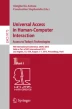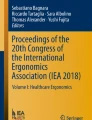Abstract
Assistive technology (AT) is designed to identify and provide individuals with disabilities independence and equal access to interact with their environment. With this type of assistance, people can maximize their independence and their performance of tasks they were not able to accomplish before. The research project illustrated here identifies one approach for an campus accessibility map to allow a population with mobility impairments to improve their daily experience when navigating through the Kean University campus. This project integrates an accessible campus map design with an interactive Android navigation mobile application to permit the identification of convenient accessible pathways within campus. In the project design phase, after a review of available accessibility maps elsewhere, usability studies were conducted in order to ensure that the application will meet the needs of the users. In the development phase, an accessibility layer was created on top of Google maps to display the accessible information on campus buildings, including convenient paths. This two-phase approach provides all students and visitors with critical accessibility information about the Kean University campus, while assisting researchers to design better overall user experiences in human computer interaction.
You have full access to this open access chapter, Download conference paper PDF
Similar content being viewed by others
Keywords
1 Introduction
The majority of universities in the US have a mobile application campus map where students can find their location and building information. However, none of these university maps include sufficient accessibility information in their campus maps for students with mobility impairments. Unfortunately, these mobile map technologies are frequently designed without consideration of the needs of disabled and many other groups of people. Ideally all products would use a design-for-all approach [1, 7, 8].
This issue limits the independence of populations with mobility impairments and restricts their ability to freely interact with their environment. Developing a system that allows university community members with mobility impairments to locate accessibility information is imperative because they will feel confident and knowledgeable about where the accessibility locations are. Students will be able to take full advantage of the information regarding accessibility locations for their daily activities, and potentially improve their campus navigation experience.
This research study investigated the design of a geo-location mobile application in order to assist Kean University students to locate campus accessibility locations. By creating a usability layer on top of Google maps, based on the accessibility features gathered from the design studies, members of the Kean University community with mobility impairments are able to identify important accessibility information such as: automated doors, handicap parking spots, elevators, accessibility restrooms and emergency doors, etc. Additionally, this project, called NavKean, includes the implementation a building-to-building routing path to provide individuals with disabilities alternative routes efficient paths. By designing an accessible user interface, this project takes into account usability and design principles for efficient and fast user interaction, keeping in mind that some users, due to their mobility levels, will have some issues when interacting with the application (i.e. pinching the phone display to zoom in or out).
This study is divided in two phases. In the first phase, usability studies and related work were evaluated in order to design a navigation mobile application for assistive technology to assist Kean University students and staff with disabilities, specifically mobility impairments. The second phase consists in the implementation of the application on a mobile phone. The scope of this project is limited, and the prototype presented here includes only accessibility information from Kean University’s main campus.
2 Related Work
There are a variety of accessibility map applications for individuals with disabilities, which range from allowing users to rate the accessibility of individual buildings to displaying a map and its associated accessibility information. These applications have been created to provide individuals with disabilities a better experience when visiting a place by providing first hand information. One of the best examples of an accessibility application is University of New Hampshire (UNH) Campus accessibility map (Fig. 1) [2]. This is an interactive map, which allows users to click on every building, sidewalk and construction zone, to access the respective information. In addition, the map has convenient locate and zoom controls, as well as a map legend. This map also measures sidewalks and uses colors to identify slopes levels. Figure 1 illustrates the color code used to measure sidewalks’ slopes. Green color identifies “Essential Level (0–2 %)” Yellow “Gentle Slope (3–5 %)”, Orange “Moderate Slope (6–8 %)” and red “Steep Slope (9 %)”. These slope percentages are taken from the ADA Act Standards for surface features [6]. These percentages allow individuals with disabilities to identify slopes levels and to determine how accessible a sidewalk is. In addition, the UNH accessibility map also identifies automated doors and constructions zones. Although this web-based map application, it has one of the best accessibility designs for campus navigation, however, the map lacks accessibility information for each building.
Wesleyan University (Fig. 2) has a campus accessibility map similar to UNH’s [9]. An advantage over UNH campus accessibility map is that it identifies accessibility information for every building. In addition, this map has pre-drawn alternative routes on the map for pedestrians that use mobility chairs. One of the main disadvantages of this map is that it is not interactive. The only user-map interaction is a zoom magnifier that allows users to zoom in and out. The lack of interaction makes difficult to users to efficiently locate and access desired information. Another disadvantage is that accessibility information for individual buildings is displayed as a list of text on a different document (not on the map) and does not specify on what floor the accessibility features are located. In addition, the map does not have a legend to relate the map icons to their respective information on the same map. The information that is not on the same window, which makes users perform extra steps, which negatively impacts the user experience, due to the inefficiency of how the information is presented.
Yale University (Fig. 3) [10] also has a campus accessibility map. This university presents a partial interactive map. Once a user clicks on a building, a window pops out and describes how to access the building and if it has automated doors or not. The map identifies campus accessibility information such as: accessible routes within city blocks, indoor routes from accessible buildings, accessible building entrance with automatic door and elevators. Nevertheless, this map does not have ADA accessibility symbols, which are imperative to use because individuals with disabilities will be able to identify easily any type of accessibility information. Also, it lacks a legend to provide information on the map.
Truman State University campus accessibility map (Fig. 4) is a Google Maps-based application. This map identifies handicap parking spots and how many there are. There is also an information icon on every building, which provides building’s accessibility information such as: ramps, automatic doors, elevators and accessible bathrooms and their location of the building. Since this is a Google Maps-based application, it can actually provide directions by car, by public transit, walking and bicycling. This map uses ADA symbols. However, it does not identify sidewalks slopes [11].
Accessibility places (Fig. 5) [3] is a crowd sourcing mobile application for users primarily residing in the western region of India. The application requires users to input information pertaining to accessibility at places they are at. It allows users while at a place to determine if the place is accessible to people with different disabilities. This application is a great concept because the accessibility information is not just to a building, office or campus, but rather in general. The scope of the application is to simply display if the area is or is not accessible.
Accessibility map (Fig. 6) [4] is another crowd sourcing mobile application. This application goes into much more depth as opposed to the Accessible Places application. Information such as barriers and other possible obstructions are presented in a formal and very beneficial way. This is the type of application that the prototype presented here is modeled after because the goal is to give a user a great sense of the atmosphere, which is exactly what the NavKean application aims for.
3 Assistive Technology
Assistive technology (AT) is a system or product that is used to increase, maintain, or improve the functional capability of individuals with disabilities, ranging from mobility impairments and cognition to visual impairment and many others. The purpose of AT is to enable people to perform tasks that they were formerly unable to accomplish or may have had difficulty accomplishing, by interacting with specific technologies to accomplish such tasks. These technologies are made to improve functional capabilities in the everyday lives of those with disabilities.
4 Apps Evaluation
In order to design an accessible campus navigation mobile application, this research study is evaluating the accessibility interface and accessibility design features from the related work section (illustrated in Table 1). These features will be used to develop a high fidelity visual prototype to conduct usability testing; potential users will be able to interact with the application and suggest improvements.
The University of New Hampshire (UNH) web-based campus map application includes accessibility layers that allow users to locate accessible places on campus. This map identifies slopes, building names and constructions zones. However, this application lacks specific information regarding each building’s floor accessibility, which is essential for students with disabilities in order to efficiently locate accessible restrooms, elevators, evacuation chair, etc. Also, this application lacks of a GPS-like route that suggests alternatives paths to avoid obstacles such as, slopes, stairs etc.
The UI of this application also makes complicated the user interaction. The mobile version of the web-based app has the zoom and the location buttons on the top left corner of the screen. This location makes harder to reach the buttons, keeping in mind the bottom right corner is more accessible since is closer to the thumb finger. In addition, if a user would like to access the search bar, s/he will have to tap a button and then the user will be taken away from the campus map to other search screen. Another accessible feature that is missing on the search bar is auto complete. This feature is important because it prevents error and improves search efficiency.
Truman State University and Wesleyan University web-based accessibility maps are not interactive. Even if a cell phone is used to open the map, users will not be able to locate themselves on the map. In addition, the map does not have any type of accessible controls to zoom in or out. Although these maps have accessibility information, they do not have enough information nor user interaction to improve a campus navigation experience. On the other hand, Yale University campus accessibility map is an interactive map where users can access buildings’ information and directions. Although the map does not quantify the sidewalk levels nor suggest alternative accessibility routes, this map allows the users to find themselves on the map, if the application is used using a cell phone.
5 Visual Prototype Design
The objective of this research project is to identify the best design approach of a campus map mobile application that can assist Kean University students and staff with disabilities to identify accessibility information. For this purpose, a visual prototype was developed and is explained in this section.
To create and improve this application an iterative model was implemented with the goal of continuous improvement, dedicated to fixing any type of design issues that might affect the user navigation experience. Figure 7 indicates the life cycle of the application, which is explained as follows:
Design: In order to develop an accessible mobile application, it is imperative to understand user needs and the tasks that they daily do when navigating through campus. With this in mind, to accomplish an accessible design, observations were made on how students with mobility impairments navigate through campus. Also, interviews with students and professionals on assistive technology were conducted, as well as an evaluation on related work to identified accessibility features. From the data gathered from these methods, ideas and requirements were identified to warranty an accessible design for a better campus navigation experience for students with disabilities.
Prototype: With the data gather from the design phase, a visual prototype was developed using an online tool [5]. The prototype is a concept that illustrates how the application will appear to the user. The advantage of creating a prototype in an early stage of the project is to get a better idea and understanding of how the stakeholders will interact with it. Once presented, the prototype encourages user feedback, which improves the design and development of the application. The prototype main screen has two buttons (Fig. 8), which will help users to select the best options to choose the map according to their mobility level. Each button will illustrate the same map and accessibility information; the only difference will be how the application will suggest routes to users.
The “I can walk short distances” button suggests accessible routes, but keeping in mind that a person that can walk short distances can still walk through some slopes. The “I use a mobility chair” button suggests paths that will avoid any types of slopes. Once any of the buttons is tapped, the user will be taken to the campus map (Fig. 9), where accessibility information such as: automated doors and accessibility parking spots are displayed on the map.
As well, sidewalks with slope information are identified using colors to show slope incline levels. A yellow color indicates a 1 % slope, and a red color a 2 % slope (Fig. 10). If a user taps on any building, an information window will be displayed (Fig. 11), along with its name. Users will be able to tap on the window in order to access to the floor-by-floor accessibility information in that building (Fig. 12) This information includes automated doors, accessibility restroom, elevator and emergency evacuation chair.
Evaluation: As the evaluation is the heart of the process, after developing the visual prototype, it was evaluated for assistive technologies professionals, public safety officers at the university, including fire safety, and the focus group that included two individuals with disabilities and a student that was not familiar with the campus map. The feedback gathered was very positive. Some recommendations from the focus groups and professionals on the AT fields were made to improve the accessibility design of the project.
Implementation: Based on the data gathered from the design, prototype and evaluation a mobile application was developed, taking into account the requirements needed according to the related work and feedback from the focus group.
6 Prototype Evaluation
The purpose of the usability study is to evaluate how the stakeholders will interact with the application. This way, usability problems such as: Is the information valuable in the context provided? Is the interface accessible? Could be identified and fixed. An early usability study was conducted with a focus group and two professionals in the assistive technology field. The prototype was shown to these users to obtain feedback to improve the application, creating a usable and functional application that can best meet the needs of users with mobility impairments. During testing, users were asked to think aloud while they were interacting with the prototype. Throughout the process, the testers were making observations on users interactions and comments. Some of the features that were suggested during the tests were a routing feature that suggests paths to avoid slopes, individual floor accessibility information by building, a location button to identify handicap parking spots, and an automated door button, with a tracking position and a way to differentiate between automated door with sensor and a push button doors.
7 Prototype Development
Based on the apps evaluation and the prototype evaluation section, a mobile application prototype was developed with the accessibility features that this study considered as the best practices in accessible design, compared to existing applications from discussed in Sect. 2. For this application the Android SDK was used to develop a mobile application prototype. By creating a usability layer on top of Google maps, accessibility information was identified.
Figure 13 illustrates the user interface created for the mobile prototype. The first screen of the application is Kean University’s campus map, on it; the evacuation zones are identified in case of an emergency. Also, if a user needs accessibility information from a building, s/he can tap on any (Fig. 14), and a window will be displayed with the building name. If a user taps on the window, s/he will be taken to building’s floor-by-floor accessibility information (Fig. 16), which indicates in which floor accessible restrooms, elevators; automated door and emergency evacuation chair are located.
For accessibility purposes and an efficient navigation experience, a search bar was created and an auto complete feature was implemented (Fig. 15). This feature will reduce errors from users when typing information into the search bar. A locate button was created with the purpose of helping users to always find themselves on the map. For users with hands mobility impairments, to pinch in or out to zoom might be hard, for this reason, zoom buttons were created and conveniently located at the bottom right corner of the screen. This position is more accessible for users since the buttons are located closer to the thumb finger, which usually are used to reach these buttons.
Automated doors, handicap parking spots and the information buttons are located at the bottom of the screen for an easy access. If the automated doors or/and the handicap parking spots buttons are tapped, a little blue light will turn on in the button. This feedback will allow users to know that the button is working fine in the case of a delay when displaying doors or handicap parking spots. The application also distinguish between push button automated doors and doors with sensor. As well, if a user taps on any handicap parking spot, a window will display how many parking spots there are in that area (Fig. 18).
In addition there is a “Direction” button (Fig. 16), which will suggest a path from the user’s current position to the desired building. The route will suggest the shortest path avoiding slopes and difficult pathways. Since the application is still under development there is a bug in the code that does not allow the direction feature to work properly (see Fig. 17).
8 Usability Studies
A second usability test was conducted with the focus group and a student that was not familiar with the campus. On this test users were asked to perform series of tasks and think aloud while performing them.
On the first task users were asked to interact with the application by locating the automated doors using the “Automated door” button. Users said that the automated doors took too long to display. Also, since the pushbutton doors and sensor-automated doors are being differentiated by colors, users suggested using a better color to identify the sensor doors, since the current color does not have a good contrast with the map. On the second task users were asked to identify parking spots by using the “parking spots” button, the suggestion on this task was to show how many parking spots there are. The third task was to tap on any building and to access to its respective information, according to one of the users, she was not sure if she had to tap on the window to access to building’s information. Although there is an information icon inside of the window (Fig. 14), it seems that is not clear that in order to access to building’s information, the user needs to tap on the window. The suggestion was to add a text that says, “Tap for more info”. Once the user accessed to the building information, she was asked to comment about the relevance of the information and how it was presented. Her suggestion was that instead of having the building floors being the first floor on the top and fourth floor at the bottom, to have the floors starting from the button up, this way the presentation of the information would be more intuitive since the first floor is always on the bottom. Another suggestion was to have floor number as a text and numbers, this way, users will identify easier the information.
9 Discussion
After conducting an early usability testing with the visual prototype and a second test with the mobile application prototype, this study found that in order to create an accessible application two main designs factors need to be considered to deliver an integral application: the system design and the user interface design. The system design includes all the information that the application is going to provide such as: automated door and handicap parking spots locations, etc. The user interface design includes all the features that users will be controlling to interact with the application such us: buttons and controls.
By developing a system with clear information, individuals with disabilities will not only have first hand access to important accessibility information from their smart phones, but the relevance of this information might be the difference between a positive or a negative campus navigation experience. Parallel with the system design, it is imperative to create an accessible user interface design to ensure an efficient interaction between the users and the system. During the usability testing, one of the observations was that not only accessibility information is important, but also since this is an interactive application, user interaction needs to be efficient and joyful. For this reason when designing the user interface Fitt’s law was used to determine the position and location of controls (i.e. buttons to display automated doors, parking spots and the legend, same as the zoom control buttons). Also, a Keystroke-Level model evaluation was performed to ensure an efficient user interface, this way, users can efficiently access to any information in less time.
By comparing the system discussed on the previous work section from a system and a user interface design perspective, most of those systems were lacking either system information or user interface features, keeping in mind that the target users are individuals with disabilities. The lack of this information makes a difficult interaction and user experience. In order to develop any system, requirements need to be identified to deliver a good product; in this project, this is done by taking into account users needs by conducting observations and usability studies. When users interacted with NavKean, they gave very positive feedback highlighting the importance of the development of this application and the positive impact that it will bring to their daily campus navigation experience.
The prototype was developed with the majority of features gathered from the apps evaluation and prototype evaluation sections. The purpose of this research project was to develop an accessibility mobile application to positively impact the campus navigation experience among individuals with disabilities, because Kean University did not have a campus accessibility map with accessibility information. This application benefits the Kean university community with disabilities and other visitors and new students.
10 Future Work
Future work on the application include features such as a parking reminder, building accessibility rating, bus route information, and speech recognition for blind people, with the overall goal being the assurance of a good accessible application for the Kean community. Also, a legend button (see Fig. 18) will be implemented to display icon information.
Plans for a third usability test to be conducted with the focus group to test the routing feature are also underway. This study will be conducted as follows: The application will be tested individually by participants in 45–60 min. During this time the testers will give to a participant a start location within the main campus (i.e. Downs Hall) and destination (i.e. Willis Hall). The testers will be walking alongside with the participant, making observations to see how participants interact with the application. Also, the testers will ask participants questions before, during and after they finish testing the application. Figure 19 illustrates the testing process.
References
Nielsen, J.: Usability Engineering. Academic, New York (1993)
New Hampshire University Accessibility Map. http://facgismaps.unh.edu/Html5Viewer_1_3/?viewer=unhaccessibility
Accessible places. https://play.google.com/store/apps/details?id=com.celerapp.redpanda.accessibleplaces
Accessibility Map. https://play.google.com/store/apps/details?id=ru.articul.kartadostupnosti
Fluid. www.fluid.com
Americans with Disabilities ACT (ADA). http://www.ada.gov/regs2010/2010ADAStandards/2010ADAstandards.htm#pgfId-1006158
Petrie, H., Bevan, N.: The evaluation of accessibility, usability and user experience. In: Stepanidis, C. (ed.) The Universal Access Handbook. CRC Press, New York (2009)
Sharples, M., Corlett, D., Westmancott, O.: The design and implementation of a mobile learning resource. Pers. Ubiquitous Comput. 6(3), 220–234 (2002)
Wesleyan University. Accessibility Information. http://www.wesleyan.edu/about/accessibility/map.html#top
Yale University Campus Access Map. http://www.yale.edu/rod/accessmap/
Truman State University Accessibility Map. https://maps.google.com/maps/ms?msid=216751922845241137356.0004e09d511ebe89003c1&msa=0&dg=feature
Author information
Authors and Affiliations
Corresponding authors
Editor information
Editors and Affiliations
Rights and permissions
Copyright information
© 2015 Springer International Publishing Switzerland
About this paper
Cite this paper
Jimenez, L.F., Morreale, P. (2015). Mobile Assistive Technology Mapping and Integration. In: Antona, M., Stephanidis, C. (eds) Universal Access in Human-Computer Interaction. Access to Today's Technologies. UAHCI 2015. Lecture Notes in Computer Science(), vol 9175. Springer, Cham. https://doi.org/10.1007/978-3-319-20678-3_30
Download citation
DOI: https://doi.org/10.1007/978-3-319-20678-3_30
Published:
Publisher Name: Springer, Cham
Print ISBN: 978-3-319-20677-6
Online ISBN: 978-3-319-20678-3
eBook Packages: Computer ScienceComputer Science (R0)