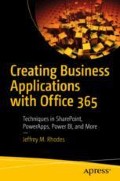Abstract
I first created this solution for a classroom-based SharePoint training event that we would put on every month. This fairly rapidly expanded to Continuous Process Improvement (CPI) training, numerous personal improvement classes in our community center, to eventually mandatory training for 6,000+ personnel across the Air Force Academy. The gist of the approach is one SharePoint list that holds the classes or other training events (including the capacity of the event) and another list that contains the attendees as well as what event(s) they are signed up for. Views on the list provide a training roster. A user or an owner deleting a registration frees up a spot for someone else. The implementation in this chapter uses InfoPath. See the next chapter for an updated implementation using PowerApps.
Access this chapter
Tax calculation will be finalised at checkout
Purchases are for personal use only
Notes
- 1.
We need the time so that the user knows what time the class starts. The standard format avoids terms like tomorrow, 2 hours, and the like.
- 2.
We could put the date and time into the title, but that is messy and subject to error. Plus, we will do logic later to only show classes that are in the future. Trying to get that information out of the title is problematic but easy when we use our Class Date column.
- 3.
On more complicated formulas like this, I recommended copying the formula to the clipboard before clicking the OK button. That way, you can paste it in and correct if you get a syntax error and have to start over.
- 4.
This is a big deal. When we rolled this solution out to all Academy personnel, we added logic where those with account could sign up those without accounts (or even computers). The implementation was similar to what we saw earlier in PowerApps for our Help Ticket solution.
- 5.
Recall that the user needs the ability to see all users for this functionality to work. We set this in Figure 152.
- 6.
You might remember that this is a lookup column from our Classes list.
- 7.
I would prefer to disable the button rather than hide it. But InfoPath doesn’t “gray out” the button when it disables it. So the user is confused on why the button doesn’t work.
- 8.
We use less than or equal to zero just in case there is an error condition where the Available Slots became negative.
Author information
Authors and Affiliations
Rights and permissions
Copyright information
© 2019 Jeffrey M. Rhodes
About this chapter
Cite this chapter
Rhodes, J.M. (2019). Creating a Class Sign-Up Solution in SharePoint: InfoPath. In: Creating Business Applications with Office 365. Apress, Berkeley, CA. https://doi.org/10.1007/978-1-4842-5331-1_21
Download citation
DOI: https://doi.org/10.1007/978-1-4842-5331-1_21
Published:
Publisher Name: Apress, Berkeley, CA
Print ISBN: 978-1-4842-5330-4
Online ISBN: 978-1-4842-5331-1
eBook Packages: Professional and Applied ComputingApress Access BooksProfessional and Applied Computing (R0)